
1. add new layer on the top of your picture
2. fill it with the white color using paint bucket tool
3. lower its opacity to 60 % - so that you could see your picture
4. using round soft eraser ( 100% opacity) erase top white layer in places you want to be visible (face)
5. change white layer opacity up to 100% and erase more areas with smaller eraser size for more details (hair, neck)
6. flatten image - save as jpg.;)
another egzample

form this pic

click on the pic for larger view
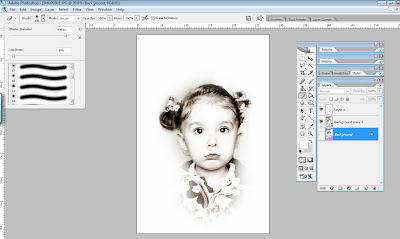










2 comments:
thanks for the tutorial. I like that look.
Kim
Love it! Thank you very much!!!
Post a Comment